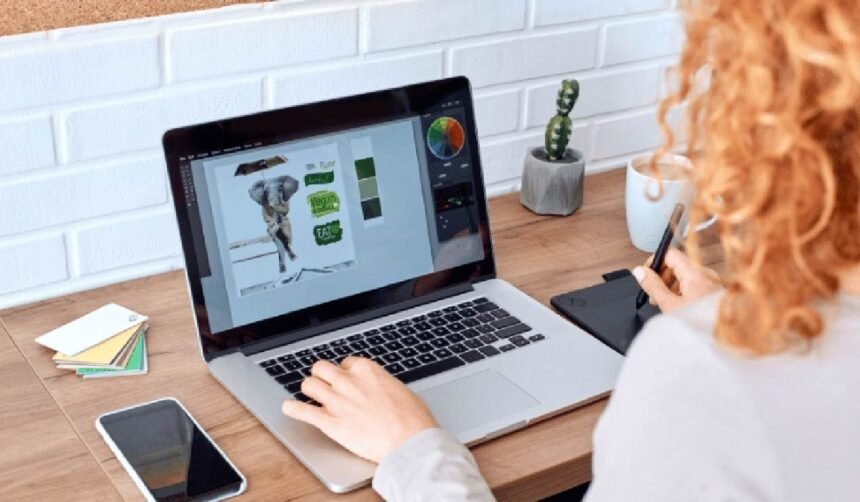Today, clear and high-quality images are important for making a good impression. Whether you’re posting on social media, updating a website, or getting something ready to print, knowing how to resize images the right way can really help your work.
Have you ever made an image smaller and noticed it turned blurry or pixelated? The good news is, there are simple ways to resize images without losing quality.
-
Photo Editing Software
Programs like Adobe Photoshop, GIMP, or Affinity Photo offer advanced tools that help maintain image clarity when resizing. These software options use smart resampling methods that reduce the chance of blurriness or pixelation. You can manually adjust the image dimensions, resolution, and format to get the best results for your project.
Some programs also include batch resizing, which is useful when working with multiple images. While some editing software may require a purchase or download, many offer free versions with strong resizing features. Whether you’re editing for print, web, or social media, photo editing software gives you more control and ensures your images stay sharp and professional.
-
Use Online Image Resizers
One of the easiest ways to resize images without losing quality is by using online image resizers. These tools are user-friendly and don’t require any software downloads. You simply upload your image, set the desired dimensions, and let the tool handle the rest.
Many online resizers use smart algorithms to maintain image clarity and sharpness during resizing. They also support common file formats like JPG, PNG, and GIF. Some tools even offer extra features like cropping, compressing, and converting images.
Whether you’re resizing photos for a website, social media, or printing, online resizers are a fast and convenient solution. Best of all, most are free and work on any device with internet access-making them perfect for quick, high-quality edits.
-
Use Vector Graphics
If your images consist of logos or illustrations, consider using vector graphics. Vector images are made up of lines and shapes, meaning they can be resized infinitely without losing quality.
Tools like Adobe Illustrator are well-suited for creating and editing vector graphics, ensuring that your designs maintain sharpness at any size. When possible, opt for vector formats like SVG for logos or graphics. Whether you’re posting on social media or designing a website, knowing how to resize an image quickly and efficiently is essential.
-
Preserve Aspect Ratio
When resizing images, it’s essential to preserve the aspect ratio, which is the ratio of width to height. Most software and online tools provide an option to lock the aspect ratio, preventing distortion.
This feature ensures that your images look natural and do not get stretched or squished, keeping their original proportions intact. Always double-check this setting when you resize your images to avoid unintentional alterations.
-
Use High-Quality Source Images
Starting with a clear, high-resolution image gives you more flexibility when resizing. Larger images contain more pixels, which helps maintain sharpness and detail even when scaled down or slightly enlarged. Low-quality or blurry images, on the other hand, tend to lose clarity quickly during resizing.
By using high-quality originals, you reduce the risk of pixelation and distortion. This is especially important for professional projects, such as websites, marketing materials, or print media.
Whether you’re using editing software or online tools, the final result depends heavily on the original image quality. Always aim to work with the best version of your image for top-notch results.
-
Batch Resizing Tools
These tools allow you to resize multiple images at once, saving you time and effort-especially helpful when working with large image collections. Many batch resizers use smart algorithms to maintain image quality, so your photos stay sharp and clear even after resizing.
You can set custom dimensions, file formats, and resolution settings in just a few clicks. Some popular batch resizing tools include IrfanView, FastStone Photo Resizer, and XnConvert.
These tools are often free and support a wide range of file types. Whether you’re preparing images for a website, social media, or email, batch resizing tools offer a fast, efficient, and high-quality solution.
-
Crop Instead of Resize
Sometimes, cropping an image can be a better option than resizing it, especially when focusing on a specific subject or removing unwanted areas. By cutting down the dimensions from the original photograph, you can eliminate excess space while potentially improving the composition. Most photo editing software includes cropping tools that help you maintain a high-quality image while adjusting the size.
-
Save in the Right Format
One of the easy ways to resize images without losing quality is to save them in the right format. Different image formats handle quality in different ways. For example, PNG is a great choice for images with sharp lines, text, or transparency, while JPEG is better for photos but may lose quality due to compression.
When resizing, saving in a format that supports high quality helps keep the image clear and sharp. Avoid re-saving images multiple times in lossy formats like JPEG, as this can reduce quality over time.
If possible, work with lossless formats such as PNG or TIFF during editing, and only convert to other formats when needed. Choosing the right file type ensures your resized image looks its best.
-
Adjust Resolution Appropriately
Resolution plays a vital role in image quality when resizing. For print, a resolution of 300 pixels per inch (PPI) is ideal, while for web use, 72 PPI is usually sufficient.
When resizing your images, especially for print projects, make sure to adjust the resolution accordingly to avoid loss of quality. Lowering the resolution for web images can also significantly reduce file sizes without compromising the quality perceived by viewers.
Learn How to Resize Images Fast and Keep Them Sharp
Using these simple tips can make editing your images faster and easier. You can quickly resize your pictures without losing quality. Whether you use online tools, computer programs, phone apps, or special add-ons, there’s a way to resize that fits your needs.
By keeping your images clear and using the right tools, you can make great-looking pictures for any website or platform. Try these options today and improve your images!
Looking for more tips and advice? You’re in the right place! Make sure to bookmark our page and come back to check out more interesting articles.