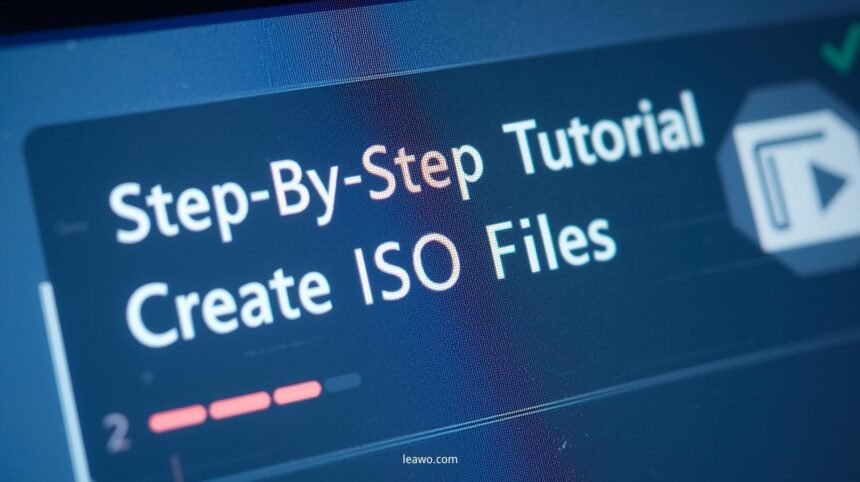ISO files are a popular and efficient way to archive and distribute digital content. Whether you’re backing up software, preparing files for distribution, or creating a bootable installation disc, knowing how to create an ISO file can be incredibly useful. This step-by-step tutorial will guide you through the process on Windows, Mac, and Linux using reliable tools like Leawo Blu-ray Creator and Brasero.
Introduction: Common Uses of ISO Files
An ISO file (also known as an ISO image) is a single file that perfectly replicates an entire file system from a CD, DVD, Blu-ray disc, or any folder structure. Here are some of the most common uses:
- Backing up physical discs
- Creating bootable USB drives for OS installations
- Distributing software in a clean, organized format
- Transferring large collections of files without losing structure
- Burning to disc later for playback or storage (burn ISO file to disc)
If you’re wondering how to create ISO file from your files and folders, you’re in the right place.
What You’ll Need
Before you begin the process to create an ISO file, gather the following essentials:
1. A Computer
You’ll need a desktop or laptop running Windows, macOS, or Linux.
2. Source Files or Folders
Identify the files or directories you want to archive in ISO format.
3. ISO Creation Software
You’ll need software that can convert files into an ISO image.
How to Create an ISO File on Windows/Mac
Recommended Tool: Leawo Blu-ray Creator
Leawo Blu-ray Creator is a powerful tool designed for creating ISO files, DVDs, and Blu-rays from any type of video or file format. It supports Windows and Mac systems and offers professional-grade features like menu templates, 3D movie creation, and more.
Steps to Create ISO File Using Leawo Blu-ray Creator:
Step 1: Download and Install
Go to the official Leawo website and download the version compatible with your OS. Follow the installation wizard.
Step 2: Launch the Program
Once installed, open the software and select Blu-ray/DVD Creator.
Step 3: Import Files or Folders
Click “Add Video” or “Add Photo” to import files or entire folders you want to include in the ISO file.
Step 4: Choose Output Settings
Select the disc type (DVD-5, DVD-9, BD-25, BD-50), aspect ratio, and quality. You can also customize a disc menu or use the default templates.
Step 5: Set Output to ISO
In the burning settings panel, choose ISO File as the output format. Specify the save location on your computer.
Step 6: Start Creating
Click the “Burn” button. The program will start generating the ISO file. Once complete, you’ll find your ISO image saved in the specified directory.
With Leawo Blu-ray Creator, creating professional-level ISO files is simple—even if you’re a beginner.
How to Create an ISO File on Linux
Recommended Tool: Brasero
Brasero is a free, open-source disc burning utility commonly included with GNOME-based Linux distributions like Ubuntu. It’s perfect for creating ISO images from folders or disc content.
Steps to Create ISO Using Brasero:
Step 1: Install Brasero (if not already installed)
Open your terminal and run:
sudo apt update
sudo apt install brasero
Step 2: Launch Brasero
Go to your application menu and search for Brasero. Launch the tool.
Step 3: Start a Data Project
Click on “Data Project” to begin.
Step 4: Add Files and Folders
Use the “+” button or drag and drop files/folders into the data project window.
Step 5: Click “Burn”
You will be prompted to select a burn target. Choose “Image File” instead of a physical disc.
Step 6: Choose ISO Format
Set the output format to ISO Image and choose a save location.
Step 7: Create the ISO File
Click “Create Image” and wait for the process to complete. Your ISO file will be saved to the location you specified.
Brasero is a simple, reliable method for Linux users learning how to create ISO file archives for data storage or distribution.
Final Tips
Here are a few final tips for creating ISO files efficiently:
- Keep file names short and simple, especially if the ISO will be used on different OS platforms.
- Test the ISO with virtual drive software before burning it to disc.
- When creating bootable ISOs (like for Linux distributions), use specialized tools like Rufus or BalenaEtcher.
Also, once your ISO is created, you might want to burn ISO file to disc for sharing or physical storage.
Conclusion
Learning how to create an ISO file from your own files and folders is a valuable skill, whether you’re backing up data, creating install discs, or archiving digital content.
Using user-friendly tools like Leawo Blu-ray Creator on Windows/Mac or Brasero on Linux makes it easy to create an ISO file even if you’re not tech-savvy.
By following the steps in this tutorial, you’ll be able to:
- Consolidate your files into a single ISO
- Store backups safely
- Share large collections of content in an organized format
- Burn ISO files to physical media for long-term use
Whether you’re an IT professional or just a home user looking to tidy up your digital life, ISO creation is a tool worth having in your digital toolkit.