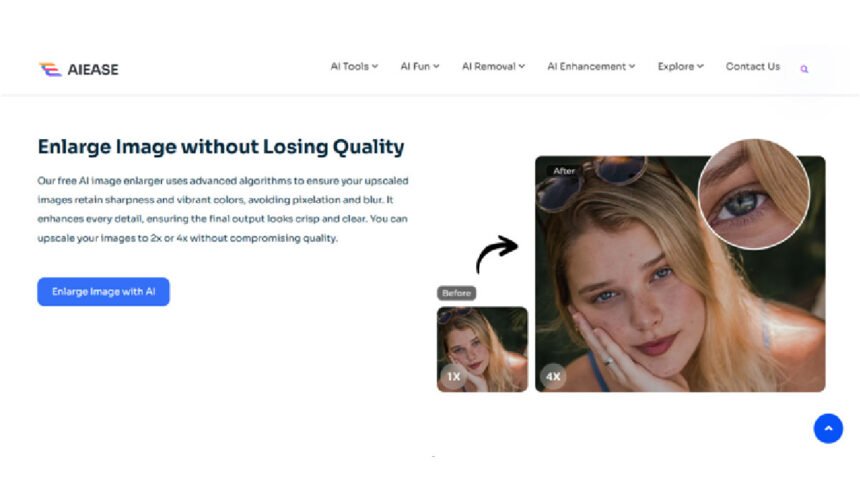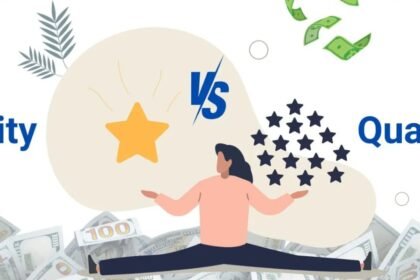Have you ever taken a picture that looks blurry or pixelated? It can be very frustrating, especially if you don’t want a blurry image to print, share on social media, or keep for personal mementos. The great thing is that even if you don’t know how to edit or have a design background.
There are simple editing techniques powered by AI working to fix pixelated photos to their original sharpness. In this guide, we will share with you easy ways to get your images unpixelated using smart tools with few clicks, which give you high-quality results. Let’s get started!
Why Do Images Become Pixelated?
When an image’s resolution is beyond it’s original size, or it is too low in resolution, then the image appears all pixelated. When we’re stuck with only a few pixels to represent a picture, this leads to the image appearing blurry, blocky, or grainy. Images can also pixelate when they are saved in a compressed file format that will cut down quality.
Common Reasons for Pixelation:
1- Low-Resolution Files:
When you enlarge, they get blurry. Files at low resolution have no detail, which is ideal for viewing on a small screen but not for large displays or printing. Pixelation becomes more noticeable with fewer pixels.
2- Over-Compression:
Highly compressing files to JPEG often creates pixelation undesirably. It will reduce file size but ruin image quality, often making the photo look blocky and blurry. Uploading images online is common.
3- Improper Resizing:
Using standard editing tools can stretch an image, making pixels ‘more visible.’ Resizing tools based on the traditional approach only stretch existing pixels, thus making the image lose its sharpness. It produces jagged edges and even pixel blocks.
4- Old or Scanned Photos:
Though older pictures or scanned documents may look grainy or fuzzy, they cannot always be as sharp as they seem in a scanned image. For example, if you’re scanning low quality prints or old photos, you’re likely to end up with pixelated digital files, if scanned at low resolution.
The ability to understand why pixels become pixelated is important because it will help you choose which methods to fix and unpixelate to bring images back to their original state, making sure they appear again in a sharp and clear way.
Best Ways to Unpixelate an Image Without Quality Loss
It will seem difficult to unpixel an image, but with modern tools and techniques, it can be reversed. Below are some of the best ways to fix pixelated images while keeping high-quality results:
- Use AI Ease Image Upscaler (Best Tool)
Why It Works:
Using the most advanced AI-powered technology, AI Ease Image Upscaler can unpixelate images by adding new pixels where appropriate. Even when enlarged, it restores lost details intelligently so that the image is sharp, clear, and natural.
How to Use:
1- Visit AI Ease Image Upscaler.
2- Upload your image from your device, pixelated.
Choose the right Upscaling Mode:
- General Mode: For regular landscape and portrait photos.
- Art Images Mode: For anime or artistic pictures.
- Old Photo Mode: For vintage or faded restoration photos.
3- Choose the Upscaling Size (2x or 4x) you like more.
4- Then, simply click Start and allow the AI to get to work.
Once processing has been done, download the improved, unpixelated image. You can also use an image enlarger tool to further enhance your pictures.
2. Use Photo Editing Software (Manual Fix)
Why It Works:
Manual setting adjustments on image settings such as sharpness, reduction of blur, and noise reduction are possible through software such as Photoshop, GIMP, or Canva, which can reduce pixelation.
How to Use (Photoshop Example):
- Open the image in Photoshop.
- To reduce noise, click Filter > Noise > Reduce Noise.
- Sharpen the edges with the Use the Sharpen Tool to detail lost details.
- You may adjust Contrast and Brightness to get better overall clarity.
- Edit the image in a classy format (PNG or TIFF) for a high-quality image.
- Mobile Editing Apps (On the Go Fixes).
Why It Works:
Remini, PicsArt, and EnhanceFox mobile apps have used AI features to reduce pixelation with just a few taps. This gives them an advantage as a quick fix on your phones.
Best Mobile Apps for Fixing Pixelation:
- Remini: It is known for its AI-driven image enhancement and restoration.
- PicsArt: A small but versatile editor for pixelation reduction, creative effects, and more.
- EnhanceFox: It’s focused on getting clarity in blurry and pixelated photos.
These methods help you quickly unpixelate your images so that they return to their natural sharpness and give your photos a clean, professional appearance.
Advantages of Using AI Ease Image Upscaler
AI Ease Image Upscaler is one of the best image enhancement tools because it is simple to use and has numerous advantages when fixing pixelated images. Here are the amazing key benefits of using AI Ease for unpixelating, upscaling, and enhancing images:
- AI-Powered Image Restoration
AI Ease uses advanced artificial intelligence to review and restore images accurately. Using smart algorithms, it fills in the missing pixels, fixes blurry areas, and even recreates details so that even the most pixelated images look sharp, clear, and natural.
- Multi-Mode Image Processing
AI Ease supports three powerful upscaling modes, each optimized for different image types:
- General Mode: Ideal for all day shots in photos, portraits, or landscapes.
- Art Images Mode: Perfect for anime-style art, illustrations, and contemporary art.
- Old Photo Mode: Restores old, faded, or black-and-white photos.
That means that every type of image receives that perfect enhancement.
- High Quality Upscaling: 2x & 4x
With AI Ease you can have your image size double or quadruple without missing a single detail. It enlarges the image without pixelation making it appropriate for printing, presentations or ultra high definition displays.
- Fast and Reliable Processing
This AI Ease is built for speed: Its AI system runs them within seconds, even for large ones. And best of all, there’s no waiting or having to deal with system crashes. You see instant results without compromising on quality.
- Free and Accessible Online
Unlike paid software, AI Ease Image Upscaler is free and runs online. No downloads, no installations, no signups necessary. Now you can always edit your photos, anytime, anywhere, on any device with internet access.
Unlock Stunning Image Quality with AI Ease Image Upscaler
Blurry, pixelated photos holding you back? AI Ease Image Upscaler is the ultimate solution for improving image quality. The technology behind its AI powers restores missing details, brings pixelated images into high-resolution masterpieces, and sharpens edges. AI Ease offers amazing results in seconds for whoever you are, whether as a creative professional, a photographer, or even someone who just wants to have better-looking photos.
AI Ease is a free image upscaling, with multiple frameworks to enhance, a user friendly interface, and above all easy and effective to use. Upload you photo, set the best options, and let AI do the work, no complicated software or editing skills necessary. You’ll receive clear, sharp, professional look images, ready to print, share, or save.
Why wait? If you’re interested, visit today to the AI Ease Image Upscaler and learn how AI can enhance images. Enjoy uploading your photos, choose your settings, and instantly download gorgeous enhanced images for free. From now on, say goodbye to pixelation and let your image shine!