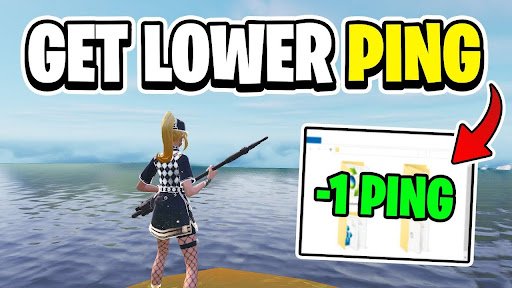Lag in games can turn an exciting session into a frustrating mess. It shows up as delays between your input and what happens on screen, stutters during gameplay, or slow loading times. To know how to fix lag, you first need to understand what’s behind it. Lag can stem from poor internet connectivity, outdated hardware, overloaded systems, or misconfigured settings. Once you pinpoint the source, you can take real steps to optimize your game performance.
Check Your Internet Connection
One of the most common sources of lag in games is a weak or unstable internet connection. Online games rely heavily on fast and stable data exchange between your device and the game servers. If your ping is high or your connection keeps dropping, you’re going to notice delays or rubber-banding. Use a wired Ethernet connection if possible—it’s more stable than Wi-Fi. If you must use Wi-Fi, ensure your router is close and not overloaded with other devices.
Update Your Drivers and System
Outdated graphics drivers or operating systems can drag your performance down. Your GPU and CPU need to be fully optimized to handle today’s game engines. Make it a habit to check for updates—especially before installing a new game. Updated drivers can provide performance boosts and fix compatibility issues. Keeping your system updated is a simple but often overlooked step in how to fix lag.
Adjust In-Game Settings
Game developers provide a range of settings so you can tweak performance based on your system’s capabilities. Don’t blindly crank everything to Ultra. Lowering settings like shadows, anti-aliasing, and draw distance can make a huge difference without wrecking the visual experience. Focus on maintaining a stable frame rate rather than chasing the highest graphic fidelity.
Manage Background Processes
Your PC or console can only handle so much at once. If you’ve got 10 browser tabs, Discord, a music player, and a download running in the background, your game is going to suffer. Open your task manager or system monitor and close unnecessary apps before you start gaming. This frees up RAM and CPU resources, which are crucial to preventing lag in games.
Optimize Your Graphics Card Settings
For PC gamers, both NVIDIA and AMD offer control panels that let you fine-tune performance. In these panels, you can override game settings, prioritize performance over quality, and enable features like V-Sync or frame rate caps. It takes a bit of experimentation, but small tweaks here can result in noticeably smoother gameplay. This is a key area if you’re serious about how to fix lag.
Use Game Mode or Performance Mode
Most modern operating systems have built-in performance modes for gaming. On Windows, turning on “Game Mode” prioritizes resources for gaming and minimizes background interruptions. Some gaming laptops and phones offer performance modes that boost CPU and GPU speeds temporarily. Use these tools—they’re designed to give your game the most breathing room possible.
Monitor Temperature and Cooling
High system temperatures can lead to thermal throttling, where your hardware slows down to avoid overheating. That’s instant lag in games. Make sure your system is properly ventilated. Clean your fans regularly, and consider investing in external cooling pads or better airflow setups. Also, keep an eye on your CPU and GPU temperatures while gaming. If they’re constantly maxed out, you’ve got a cooling problem.
Upgrade Where It Counts
Sometimes, no amount of tweaking will fix lag if your hardware just isn’t up to the task. If you’re playing on a PC, upgrading your RAM, graphics card, or even switching to an SSD can have a dramatic impact on performance. SSDs reduce load times and stutter, while more RAM helps keep your system smooth when multitasking. You don’t need a top-tier rig, but having balanced and modern components helps eliminate persistent lag.
Reduce Network Traffic
If other people on your network are streaming videos, downloading large files, or using cloud services while you’re gaming, your connection can choke. Lag in games gets worse when bandwidth is limited. Try to game during low-traffic times or use Quality of Service (QoS) settings on your router to prioritize game data over other types of traffic.
Disable Overlays and Extra Features
Some apps, like Steam, Discord, or NVIDIA GeForce Experience, offer in-game overlays. While convenient, they can eat up resources. If you’re struggling with performance, disable unnecessary overlays. Even small tools that show FPS or hardware status can cause dips in performance, especially in resource-heavy games.
Clear Out the Junk
Over time, your system builds up temporary files, cached data, and background services that can slow things down. Use built-in cleanup tools or third-party apps to clear out junk. A clean system runs smoother, which means less chance of lag. This is a simple but effective step in optimizing overall game performance.
Cap Your Frame Rate
Chasing ultra-high frame rates might seem ideal, but it can lead to instability, especially if your system can’t consistently maintain those numbers. Setting a frame rate cap—either through the game settings or your GPU control panel—can reduce fluctuations and keep gameplay smoother. This also reduces system load and prevents overheating.
Switch Servers or Game Regions
Sometimes, the lag isn’t on your end at all. Game servers can get overloaded or might be too far geographically. If your game allows, switch to a different region or server with lower ping. This can provide a quick and effective fix for lag in games, especially in competitive online titles.
Test and Monitor Regularly
Optimization isn’t a one-time task. As games update and your system changes, keep testing and adjusting. Use built-in performance monitors or third-party tools to watch frame rates, ping, CPU/GPU usage, and temperatures. When things start to lag again, you’ll have the data to trace it quickly.
Conclusion: Small Fixes, Big Results
Lag doesn’t have to ruin your gaming experience. With the right adjustments—whether it’s tweaking settings, managing your system better, or upgrading hardware—you can seriously improve performance. Learn how to fix lag by approaching the problem from all angles: system, network, hardware, and software. A smooth game is not just more enjoyable—it helps you play better. Start optimizing today and say goodbye to lag for good.